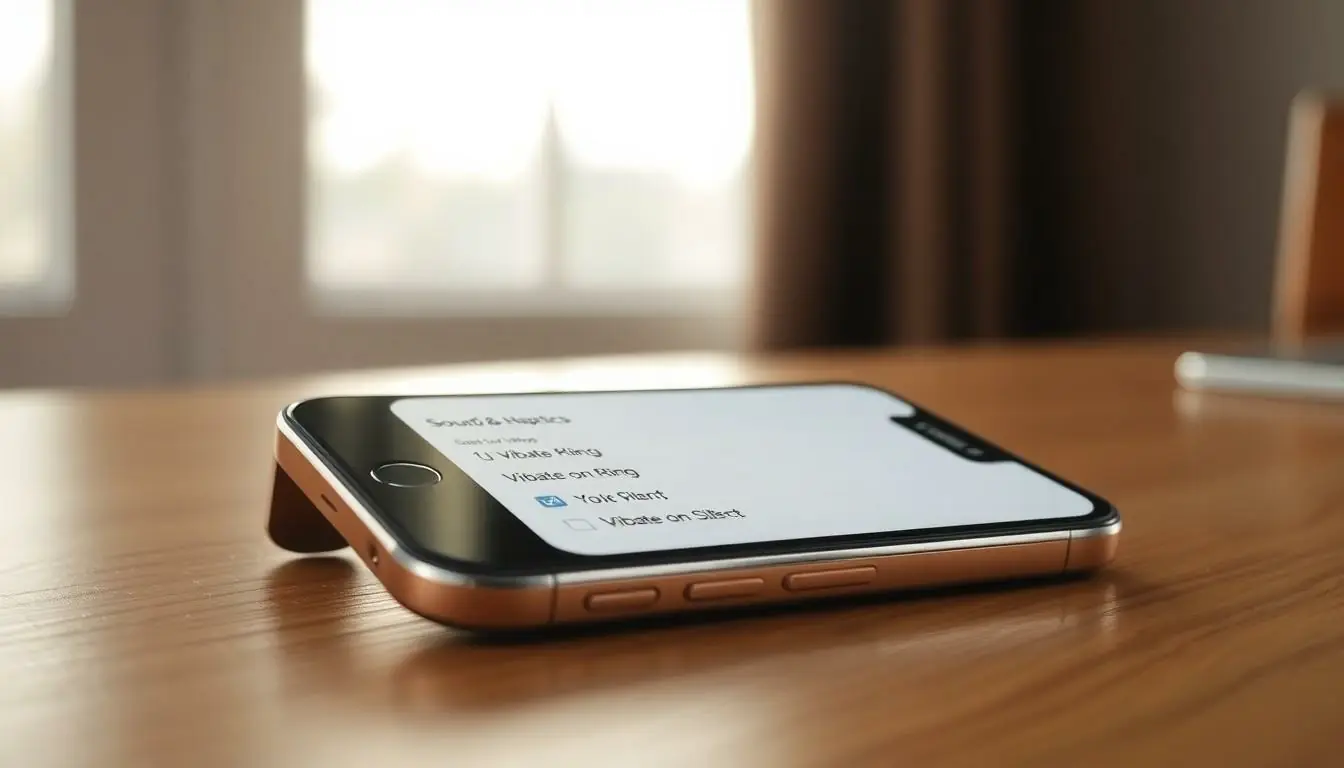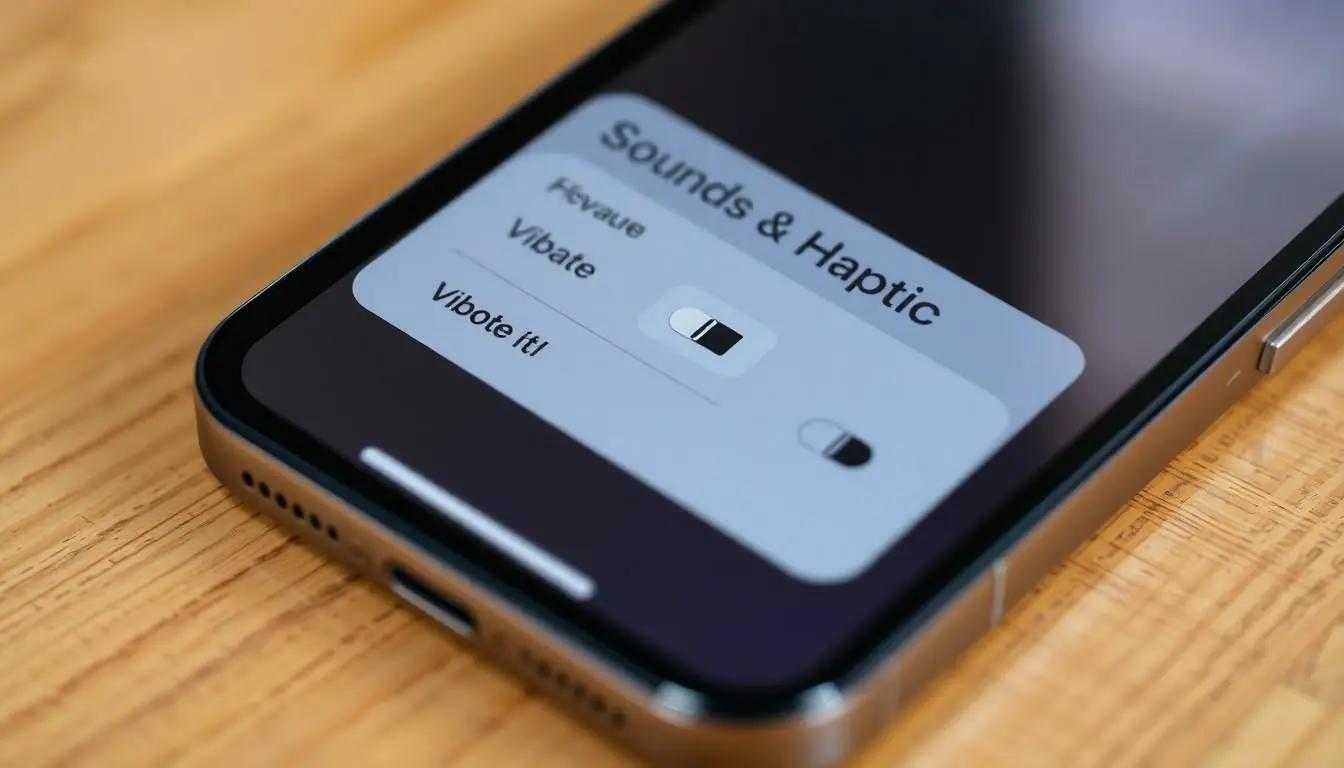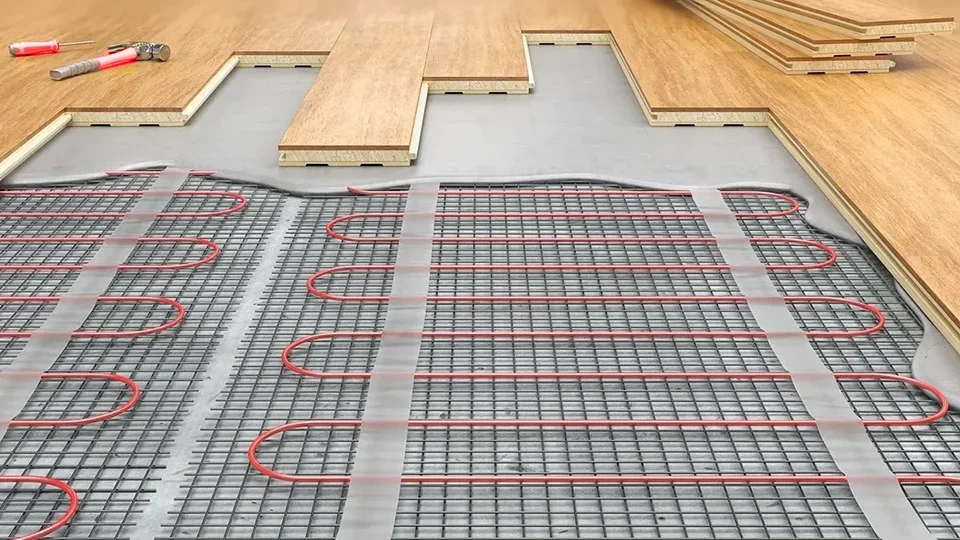In a world where silence is golden, but notifications are relentless, knowing how to turn on vibrate on an iPhone 14 can be a game changer. Imagine being in a meeting, and your phone starts blasting your favorite ringtone—awkward, right? With just a few taps, you can transform your phone into a discreet alert system that keeps you in the loop without causing a scene.
Table of Contents
ToggleUnderstanding Vibrate Settings on iPhone 14
Vibrate settings play a crucial role in managing notifications discreetly. Knowing how to activate this feature ensures you stay informed without disturbing others.
Importance of Vibrate Function
Vibrate function significantly enhances the user experience on iPhone 14 in various settings. This feature provides a silent alert during meetings, gatherings, or other environments where sound may be disruptive. Users can receive calls and notifications while maintaining professionalism. Additionally, it helps avoid awkward situations caused by loud ringtones. More than just a convenience, vibrate mode promotes a focus on the task at hand, allowing for seamless integration of technology into daily life.
Overview of Settings Menu
Accessing vibrate settings on iPhone 14 requires navigating to the Settings app. Users can find the “Sounds & Haptics” option within the menu. Tapping on this option reveals the vibration settings. Here, one can customize settings for both ringtones and alerts. The available options allow users to enable or disable the vibrate function quickly. Options for different vibration patterns can also be set, providing a personalized touch. Adjusting these settings ensures users can manage their notifications effectively while still being aware of important alerts.
Steps to Turn Vibrate On
Enabling vibrate mode on the iPhone 14 is straightforward and essential for discreet notifications. Users can easily customize their settings for incoming calls and notifications.
For Incoming Calls
To turn on vibrate for incoming calls, access the Settings app. Select “Sounds & Haptics.” Find the toggle for “Vibrate on Ring.” Ensure it is switched on. This setting allows the phone to vibrate when a call is received, providing a silent way to be alerted. Users can also customize the vibration pattern by selecting “Vibration” and choosing from preset options or creating a new pattern.
For Notifications
Turning on vibrate for notifications follows a similar process. Within the “Sounds & Haptics” section, look for “Vibrate on Silent” and enable it. This feature ensures that notifications vibrate silently while the phone remains in silent mode. Users can further tailor notification vibrations by selecting specific apps under “Notifications” in the Settings menu. Adjusting these settings enhances the notification experience, allowing for personal preferences while keeping alerts discreet.
Customizing Vibrate Options
Customizing vibrate options enhances the user experience on iPhone 14. By tailoring settings, users can achieve a personalized notification system.
Creating Custom Vibration Patterns
Creating custom vibration patterns offers a unique way to identify callers or notifications. Users can navigate to the Settings app, select “Sounds & Haptics,” then tap on “Vibration.” A selection of pre-set patterns appears; users can create their own by tapping “Create New Vibration.” A simple tap-and-hold action will create a custom sequence. Once satisfied with the pattern, users can save it for future use. This feature allows distinct vibrations for different contacts or apps, making notification handling less confusing.
Adjusting Sensitivity Settings
Adjusting sensitivity settings directly influences how vibrations are felt. Users can find this option within “Sounds & Haptics” in the Settings app. The “Ringer and Alerts” slider allows users to control the intensity of vibrations for alerts. A higher setting results in stronger vibrations, while a lower setting produces a gentler feel. To further optimize notifications, users must ensure their phone is in the correct mode. This customization aids in personalized alert management, enhancing notification awareness without disturbance.
Common Issues and Troubleshooting
Sometimes the vibrate function on an iPhone 14 may not activate as expected. Understanding why this happens helps users resolve the issue quickly.
Why Vibrate Might Not Work
Vibrate settings could be improperly configured. If “Vibrate on Ring” and “Vibrate on Silent” toggles aren’t enabled, the phone won’t vibrate for calls or notifications. Additionally, software glitches may interfere with the vibrations. A lack of available updates could also lead to functionality issues. Users often forget that silent mode disables the ringer while leaving vibrate options active. Settings may need adjustments if the user has recently changed profiles or modes.
Fixing Vibrate Problems
To troubleshoot vibrate problems, users can check and enable the relevant settings in the “Sounds & Haptics” menu. Restarting the iPhone can solve various software-related issues. If problems persist, checking for software updates ensures the device runs on the latest version. Factory resetting the phone often resolves persistent issues, but this action should only be a last resort. Users can also test vibrate functionality by accessing the “Vibration” section and selecting predefined patterns to ensure the hardware is working.
Conclusion
Mastering the vibrate function on the iPhone 14 is essential for maintaining professionalism and focus in various environments. By customizing vibrate settings users can ensure they receive notifications without unnecessary disruptions. The ability to create unique vibration patterns adds a personal touch that can enhance the overall user experience.
Troubleshooting common issues is straightforward and can often resolve any concerns regarding the vibrate function. With the right settings in place users can enjoy a seamless notification management system that keeps them informed while respecting their surroundings. Embracing these features allows for a more tailored and effective use of the iPhone 14.